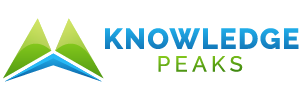What’s a classroom without decorations!? As a teacher, you want to create a fun and creative environment for your students to learn in. Whether you want to showcase important information or just add a touch of color, designing posters is a great way to decorate any classroom. Follow these four steps to design great posters for your classroom.
Step 1: Find a fun template
You can definitely design your classroom posters from scratch, but the easiest place to start is with classroom poster templates. You’re busy teaching children and running a classroom. Working off of a template is a great way to get professional-level designs without taking time out of your already busy schedule.
There are thousands of classroom poster templates available on websites like PosterMyWall. Simply browse the designs and choose the one that best fits your classroom’s style or that best showcases the information you want to display.
It might take some time to find that perfect template, but the rest of the process is incredibly easy! You can speed up the searching process by using the search bar or filtering the results for something specific.
Step 2: Customize your poster
Once you find your ideal classroom poster template, click on the thumbnail to open it in the editor. The PosterMyWall editor uses an easy drag-and-drop format to make it quick and easy to personalize your posters to perfection — no graphic design skills necessary!
In the editor, there are tons of tools you can use to add a touch of your own creativity to the designs:
Choose your sizing
If you make every poster on your walls the same size, the classroom might look boring and monotonous. The first step to your customization is to choose the right size. Think about where you want to hang your poster in the classroom (or what platform you want to upload to for digital posters), and choose the size that best fits your needs.
Replace and add blocks
Now comes the fun part: It’s time to replace and add your blocks! Blocks in the poster editor work just like blocks your students play with at recess. You can use them to “build” your perfect poster piece by piece.
There are plenty of blocks to choose from to create your amazing designs:
- Photos – Upload pictures from your computer or device to add them to your poster.
- Elements – Add shapes, clipart, stickers, and more to add some pizzazz to your designs.
- Text – Plain text or WordArt, use this block to add titles, subtitles, captions, and body text to your classroom posters.
- Media – Moving graphics like videos, slideshows, and animations. Naturally, they’re best for posters you plan to upload to a digital platform, like a website. They don’t print well…
- Layout – Don’t feel like making your own blocks? Choose the Layout tool to insert premade blocks and sections, like menus and tables, to take your designs to the next level.
- Draw – Just like a pen on paper, use your mouse to freehand draw on your poster designs. Choose from a variety of brushes to find the perfect effect.
- Background – Designs, images, solid colors, and gradients, use the Background tool to choose the backdrop for all your creative and colorful elements.
Don’t like a block that comes with your chosen template? Simply click on a block to highlight and press the delete button to remove it. And if you’re not sure that was the best idea, you can always undo your choice.
Play around with the different blocks and tools to help you design your perfect classroom poster.
Organize blocks and sections
Once all your “building blocks” are in the template, it’s time to put them all together! If you want to move an object around the page, just click and drag it to the best location for your design.
But moving blocks isn’t the only way to make your classroom posters look their best. You can also click on blocks to open additional options menus for even more customizable goodness! For example, if you click on a text block, you can edit the font style, size, formatting, color, and tons more.
Step 3: Review and save your design
You’ve picked, added, moved, and customized. It’s finally time to review your masterpiece. Reread all the text to check for typos (which are extra embarrassing for teachers), make sure you like your graphics, and check over the finishing touches with lines and shapes.
If you’re happy with everything, it’s time to save and download your classroom poster. After you click the download button, you’ll get a few more options like file size, dimensions, format, and resolution. Choose the ones that best fit your poster goals and click download. This will save your poster to your device.
Step 4: Print or upload
Typically, classroom posters are meant to be printed and hung in the classroom. Shocking, right? If your goal is to decorate your learning space, go ahead and send your downloaded design to the nearest color printer. You can also email it or upload to a flash drive to take to a professional printer for a little extra special decoration.
The best part about designing a classroom poster with PosterMyWall is that you can do so much with the digital files! They’re not just for printing; you can also upload your poster designs to online platforms like the school’s website, social media platforms, or attach them to emails to coworkers or parents.
Your classroom deserves the best posters possible
Your classroom is a special place of learning, and every creative space needs decorations. Luckily, it’s quick and easy to design posters for your classroom using the PosterMyWall editor. All you have to do is choose one of the thousands of templates, customize it to perfection with the easy drag-and-drop editor, and download the finished product to your device.
In just a few steps, you can have incredible professional-quality posters to show off in your classroom. Encourage creativity in your classroom with a little creativity of your own.